Tony
Quality over Quantity
- Joined
- 26/4/04
- Messages
- 7,168
- Reaction score
- 276
A couple years ago i upgraded my old XP lappy to a new one with Win 7. I remember having issues with Windows 7 no longer supporting the XP style help pages, but a windows hotfix sorted this out. Functionality was never as good as on XP, but it worked!
Now I'm upgrading to a new laptop again, with windows 7 on it, and i have a little problem
It seems when i copy the Promash folder onto a usb drive from the Win 7 computer, and paste it onto the new Win 7 computer, non of the newly created files or file edits copy across. Its just as it was when i copied it off the XP computer.
very pissed off!
I have notices when i create a new recipe or brew session file on windows 7, it puts a little padlock on the file ?????
i have no idea what this is?
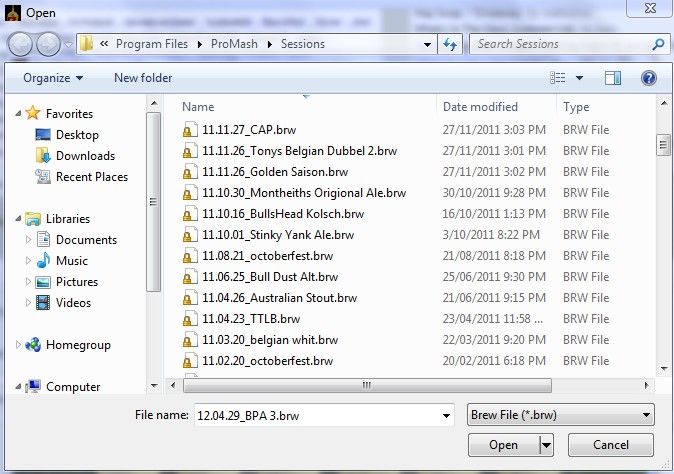
Its like all the new stuff i have put in Promash over the last couple years is stored somewhere else. When i check the properties on the files they are in the Promash folder, but when i copy and past them somewhere else, they cont copy across, and any modified recipe folders copy across as they were when i copied them from the XP computer.
Anyone with any ideas on how i can save all my brewing history for the last 2 years?
And........... I'm not getting any pet penguins on my computer!
Now I'm upgrading to a new laptop again, with windows 7 on it, and i have a little problem
It seems when i copy the Promash folder onto a usb drive from the Win 7 computer, and paste it onto the new Win 7 computer, non of the newly created files or file edits copy across. Its just as it was when i copied it off the XP computer.
very pissed off!
I have notices when i create a new recipe or brew session file on windows 7, it puts a little padlock on the file ?????
i have no idea what this is?
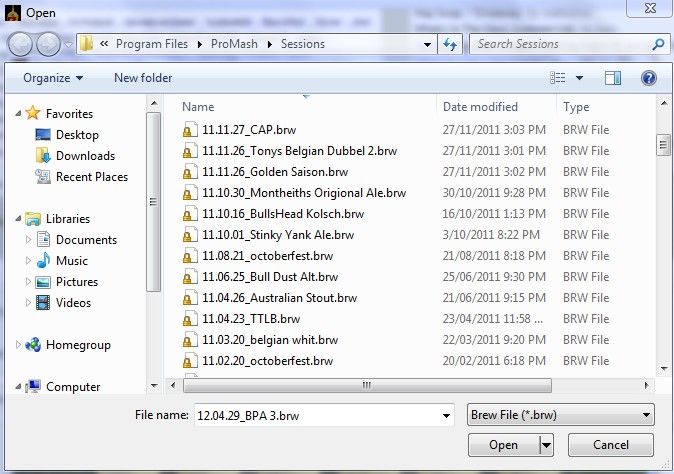
Its like all the new stuff i have put in Promash over the last couple years is stored somewhere else. When i check the properties on the files they are in the Promash folder, but when i copy and past them somewhere else, they cont copy across, and any modified recipe folders copy across as they were when i copied them from the XP computer.
Anyone with any ideas on how i can save all my brewing history for the last 2 years?
And........... I'm not getting any pet penguins on my computer!




