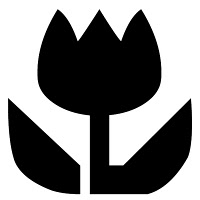This method is different to Keifer's method and uses the AHB Member's
Gallery for uploading images instead. The Attachment option works fine but
I think we all have a limit of 10MB or so of space for storing attachments
and when that fills up, need to delete old ones before adding more.
POST/ARTICLE EDITOR
Firstly, while editing a post or article, copy the web address of a picture
from somewhere - usually move mouse over an image, right click and select
"Copy Image Location" (on Firefox).
Then select the "Insert Image" button and paste over the highlighted http://
text on the subsequent dialog - that's it, check what it looks like with the
"Preview" command.
SOURCE OF IMAGES
Now, where to get images from? The
AHB Member's Gallery is a good place
to upload pixes and use in AHB posts (or you can obviously used Flicker, Picasa,
whatever).
A good trick I like to use is to use a thumbnail size of a pix to link to the full size
- like
this post, for instance.
In the AHB Gallery, every image uploaded usually has 3 sizes - full size,
medium size and thumbnail size with links like the following (respectively):
...aussiehomebrewer.com/forum/albums/1325160307/gallery_14391_695_175452.jpg
...aussiehomebrewer.com/forum/albums/1325160307/med_gallery_14391_695_175452.jpg
...aussiehomebrewer.com/forum/albums/1325160307/tn_gallery_14391_695_175452.jpg
The link addresses are the same but for the extra med_ & tn_ parts. The thumbnail
sizes are seen on the catalogue like pages of a member's album and the full sizes
are when an image is opened.
Firstly insert an image using the tn_ type address and while still in the editor
highlight the image link and select the "Insert Link" button, then paste the link
to the thumbnail image over the highlighted http:// text on the subsequent
dialog also but his time delete the tn_ part of the image address.
AHB Member's Gallery
Note that if you edit an image in the Gallery, the image gets a different web
address so links to the from posts will get broken.